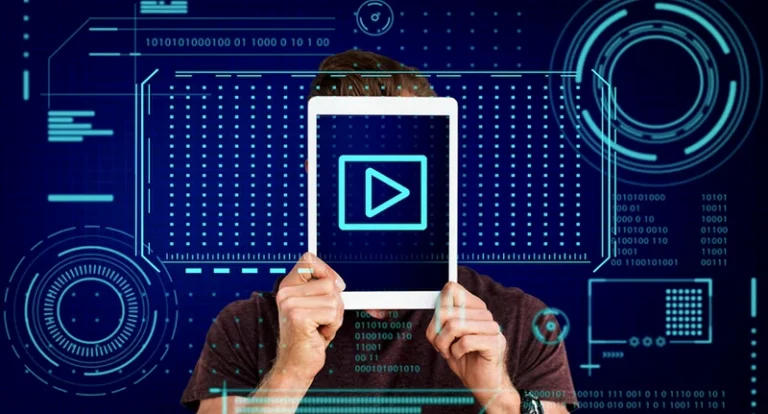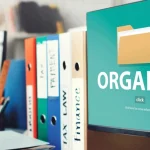Page Contents
- 1 1. Stay Organized With GoodNotes: Digital Planning for Handwriting Lovers
- 2 2. Organize Your Workflow With Notion’s All-In-One Planner
- 3 3. Visualize Your Tasks: Trello as a Digital Planner
- 4 5. Simplify Scheduling: Google Calendar for Digital Planning
- 5 Why Staying Organized With Digital Planners Should Feel Easy
If you’re like me, you’ve probably tried a handful of productivity apps and abandoned them after a week or two. But something clicked when I discovered digital planners—not just a basic to-do list but a full daily, weekly, and monthly planning system inside one organized digital space.
Wondering how to stay organized with digital planners? You’re in the right place. Whether you’re balancing remote work, school, a side hustle, or just want to feel less scattered, digital planners can turn organizing from a chore into a smooth, even enjoyable, part of your routine.
In this post, I’ll share some of the best digital planning apps out there, how they’ve helped me (and others), and how you can start using them without overwhelm—or needing fancy stylus pens (unless you want to).
1. Stay Organized With GoodNotes: Digital Planning for Handwriting Lovers
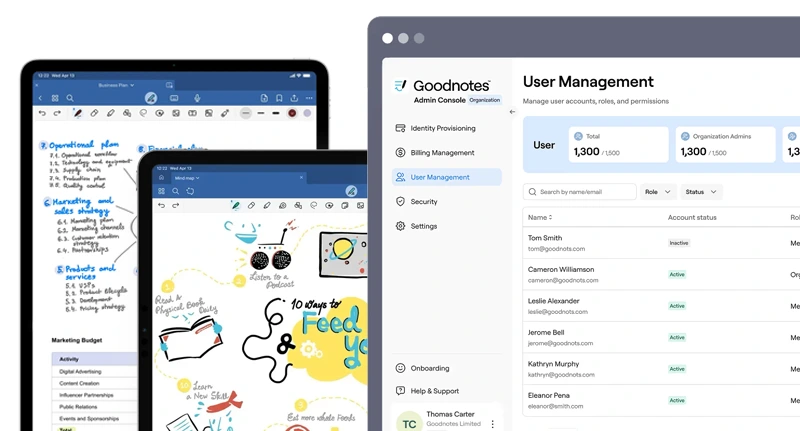
GoodNotes is perfect if you miss writing things down but want the power of digital convenience. This app feels remarkably close to real paper, especially on an iPad with a stylus.
I started using GoodNotes when I got tired of losing my paper planners mid-year. Now, all my planners, monthly spreads, habit trackers, grocery lists—live in one searchable, synced place. And honestly, it’s fun to use, which is rare for planners.
Key Features:
- Handwriting recognition and searchable notes
- Customizable digital planner templates
- Syncs across iPad, iPhone, and Mac
- Works with stylus and keyboard input
Cost Info:
- Free plan available with limited notebooks
- One-time purchase: $8.99 (worth every penny!)
- Website: goodnotes.com
2. Organize Your Workflow With Notion’s All-In-One Planner
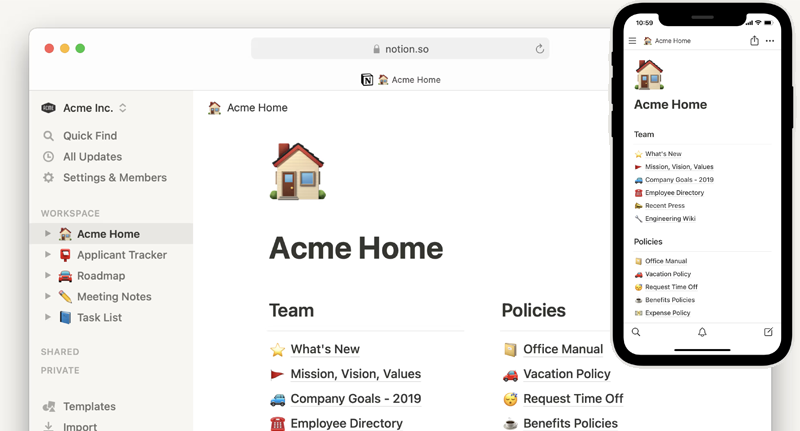
Notion is incredibly flexible. At first, I thought it was too complex, but once I set up a planner template that worked for me, I was hooked.
You can build everything from habit trackers and to-do lists to goal boards and daily logs—all in one place. And if you don’t want to build your own, there are plenty of free digital planner templates online.
Key Features:
- Modular blocks for notes, tasks, calendars, and more
- Cloud syncing across devices
- Customizable dashboards and templates
- Built-in calendar and reminders
Cost Info:
- Free plan is fully functional for personal use
- $8/month team plan (not needed for solo users)
- Website: notion.com
3. Visualize Your Tasks: Trello as a Digital Planner
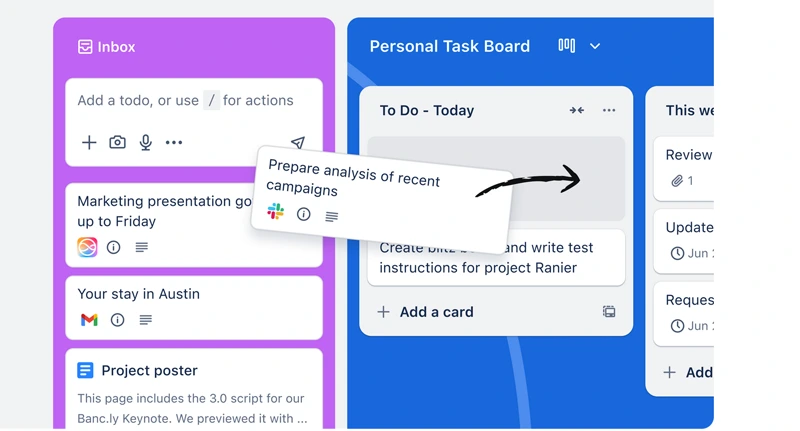
If you love visual layouts and dragging things around like sticky notes, Trello is ideal. I use it as a digital planner for weekly workflows, content calendars, and even meal planning.
Each board lets you create columns like “To Do,” “Doing,” and “Done” and drag cards between them. It’s satisfying, syncs across devices, and supports due dates, labels, and checklists.
Key Features:
- Kanban-style boards with drag-and-drop tasks
- Real-time sync and collaboration
- Templates for planners and goal trackers
- Integrations with Google Calendar, Slack, and more
Cost Info:
- The free plan is fully usable for individuals
- $5/month plan adds automation and priority features
- Website: trello.com
4. Structured – For People Who Like Their Day Neatly Boxed In
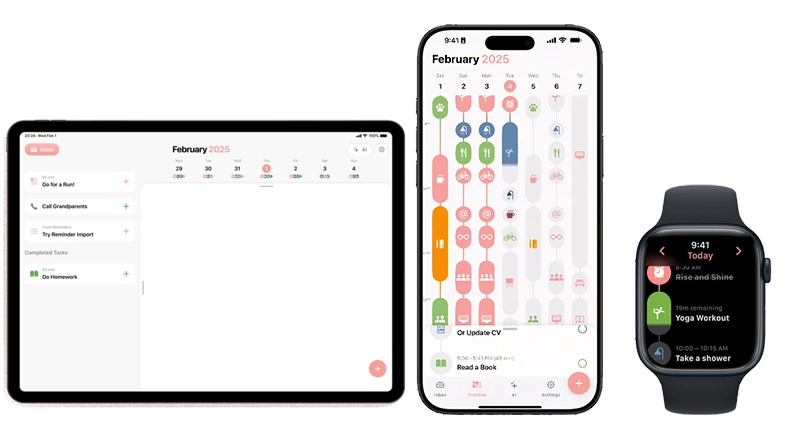
If you’ve ever looked at a chaotic to-do list and wished it would just magically organize itself into time blocks—Structured is your new favorite app. It combines the simplicity of a calendar with the clarity of a visual timeline, allowing you to schedule your day hour-by-hour with drag-and-drop ease.
What makes Structured stand out is its clean interface and smooth scheduling flow. It doesn’t overload you with options; instead, it focuses on helping you map out your time clearly. Add tasks, set durations, and visually block your day. You’ll instantly see where you have wiggle room (or where you’ve overcommitted).
I started using Structured during a packed workweek, and it helped me avoid burnout just by showing me how much time I was actually committing to things. It feels less like a to-do list and more like a realistic game plan for your day.
Key Features:
- Clean visual timeline that’s easy to adjust
- Drag-and-drop time-blocking for tasks
- Integrates with Apple Calendar and Reminders
- Customizable icons and color labels
- Works seamlessly on iPhone, iPad, and Mac
Cost Info:
- Free Plan: Yes – includes core features
- Paid Plan: $2.99/month or $9.99/year for unlimited tasks and calendar integrations
- Website: structured.app
5. Simplify Scheduling: Google Calendar for Digital Planning
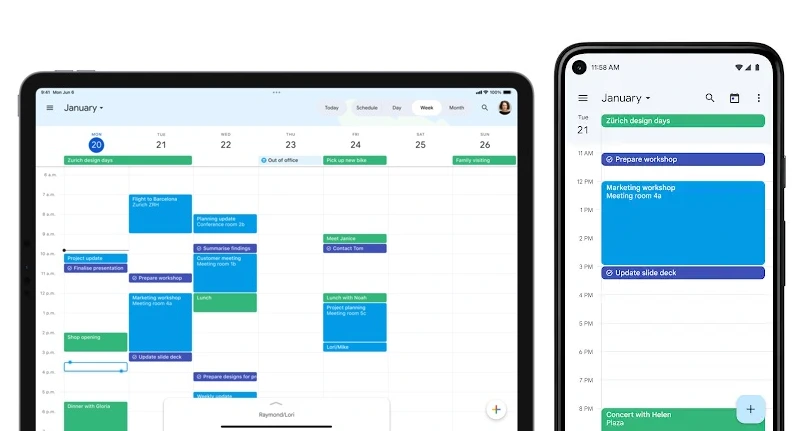
Google Calendar might seem basic, but it’s a powerhouse when used fully. Recurring events, color coding, and reminders—it can practically plan your day for you.
I schedule work blocks, workouts, meals, and rest with recurring events. Sharing calendars with family or coworkers helps avoid last-minute surprises.
Key Features:
- Color-coded event categories
- Location-based reminders and integrations
- Syncs with all devices and Google services
- Shared calendars for teams and families
Cost Info:
- Completely free with a Google account
- Website: calendar.google.com
Why Staying Organized With Digital Planners Should Feel Easy
The secret to staying organized with digital planners isn’t about finding the “perfect” app—it’s about finding one that fits how your brain works. Visual thinker? Try Trello or Zinnia. Prefer structure and multitasking? Notion or Google Calendar might suit you better.
Start small. Plan just your mornings, your meals, or one week at a time. Let the digital planner gently nudge your life into shape.
Ultimately, digital planning should remove friction, not add it. Now go find your groove—and yes, digital stickers count as productivity tools.