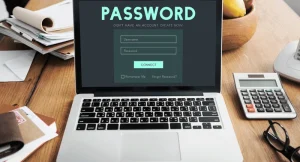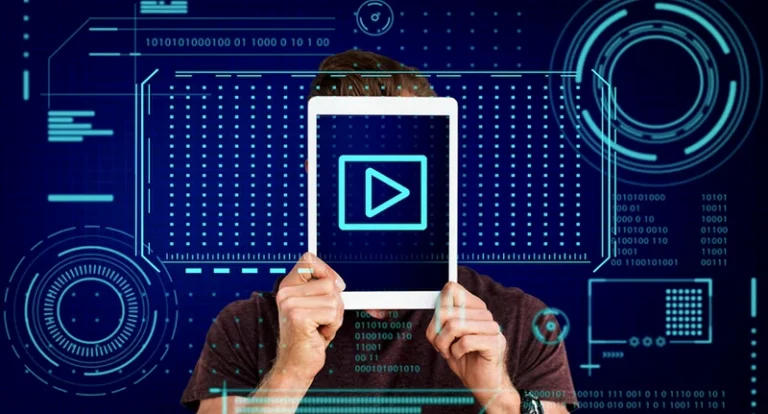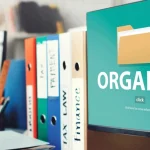Page Contents
- 1 1. Bitwarden – Transparency and Security for the Win
- 2 2. LastPass – Easy, Reliable, and User-Friendly
- 3 3. Dashlane – Privacy and Security in One Neat Package
- 4 4. Keeper – Offline Security for the Privacy-Conscious
- 5 5. NordPass – Ideal for Teams and Small Businesses
- 6 Final Thoughts about Best Free Password Manager Apps: Which One Should You Choose?
In today’s world, we’re all juggling a million online accounts. From banking apps to your Netflix subscription, organizing the digital life & remembering passwords is becoming an Olympic sport—and honestly, who has time for that? This is where the Best Free Password Manager Apps for 2025 come in to save the day.
Now, let me tell you, I’ve tried quite a few of these myself. (I’ve learned the hard way that trying to keep everything in my head really doesn’t work.) These apps help you store your passwords securely, generate strong passwords, and even sync them across all your devices. No more using “Password123” or, God forbid, writing your passwords on sticky notes.
So, if you’re tired of trying to remember the 28 different logins you have and want something simple, secure, and—yes—free, I’ve got you covered. Here’s a list of the Best Free Password Manager Apps for 2025 that are actually worth using.
1. Bitwarden – Transparency and Security for the Win
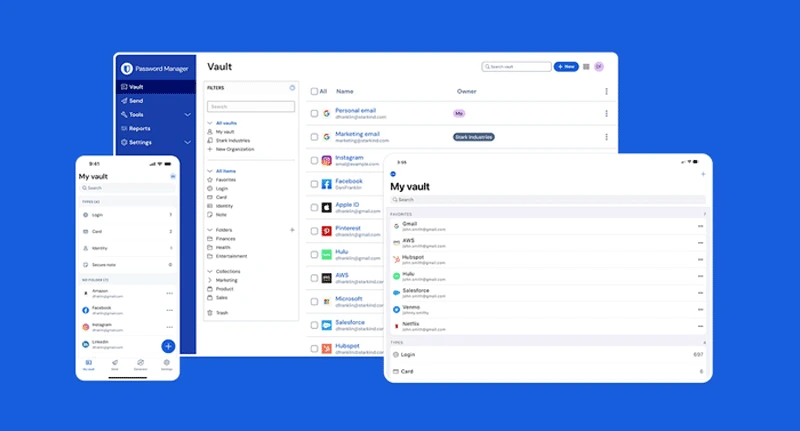
Why I love it:
I’ve been using Bitwarden for a while now, and honestly, it’s one of the best free password managers out there. What makes it stand out? It’s open-source, which means anyone can check the code to make sure nothing shady is going on behind the scenes. And with that kind of transparency, I feel much more secure. Plus, the free version allows unlimited storage and syncing across all my devices—whether I’m on my phone, laptop, or desktop.
How it helped me:
For me, the best part is the password generator. When I’m creating new accounts, Bitwarden helps me whip up crazy strong passwords in seconds. It’s almost like my personal security assistant, and it just works.
Key Features:
- Open-source and transparent (you can actually see the code!)
- Unlimited password storage and syncing
- Cross-platform support (iPhone, Android, Mac, Windows)
- Secure password generator
Cost Info:
- Free Plan: Yes, includes unlimited passwords.
- Paid Plan: Starting at $10/year (for advanced 2FA and other goodies).
- Website: bitwarden.com
2. LastPass – Easy, Reliable, and User-Friendly
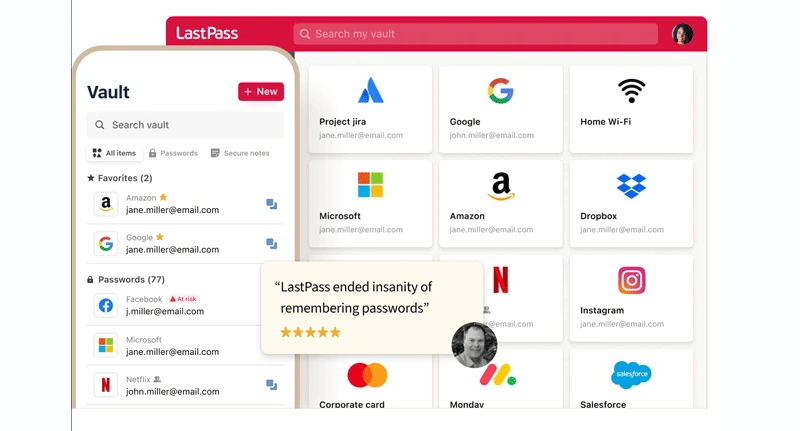
What’s great about it:
If you’re new to password managers, LastPass is a fantastic option to start with. It’s super user-friendly and does the job well. I’ve recommended it to friends who weren’t tech-savvy at all, and they got the hang of it in no time. The free version gives you unlimited password storage and syncing, and I can easily access my passwords across all devices—phone, laptop, and desktop.
A little story:
I remember one night, I was at a friend’s house and I had to log into my email on her computer. Usually, I’d have to dig through a password manager and manually type in all my passwords. But with LastPass? I just opened the app and, bam, there was my password. It’s so easy to use—almost like magic.
Key Features:
- Cross-device syncing (mobile, desktop, browser extensions)
- Secure password sharing for families and teams
- One-click login for saved websites
- Strong password generator
Cost Info:
- Free Plan: Yes, unlimited passwords and syncing.
- Paid Plan: Starting at $3/month for additional features (like dark web monitoring).
- Website: lastpass.com
3. Dashlane – Privacy and Security in One Neat Package
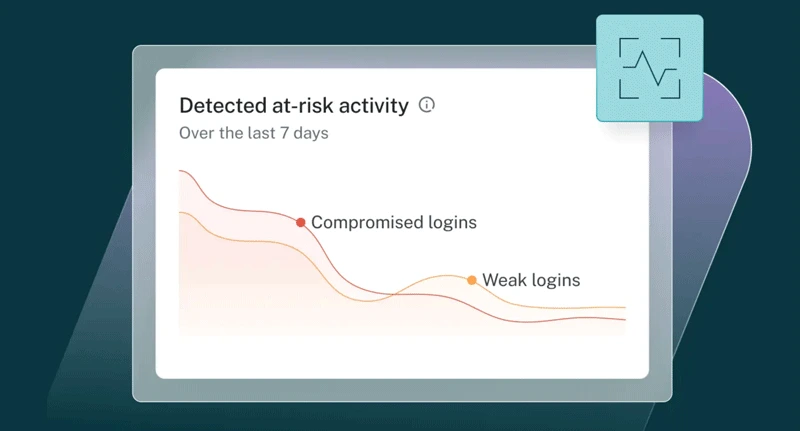
Why it’s worth considering:
Dashlane is a little different from others. Sure, it stores your passwords, but it also helps protect your identity and keep your data secure with AES-256 encryption. I’ve used Dashlane a few times, and I really like how it doesn’t just stop at password management—it also monitors the dark web for any compromised data.
A real example:
I actually got an alert once through Dashlane’s dark web monitoring that one of my email accounts had been compromised (yikes, right?). If it hadn’t been for Dashlane, I might not have caught it in time. That alone made me feel like my online security was in much better hands.
Key Features:
- AES-256 bit encryption for secure password storage
- Dark web monitoring (free for limited use)
- Digital wallet for payment info
- Secure password sharing (free plan has limits)
Cost Info:
- Free Plan: Yes, includes 50 passwords and basic features.
- Paid Plan: Starting at $4.99/month for unlimited passwords, dark web monitoring, and other features.
- Website: dashlane.com
4. Keeper – Offline Security for the Privacy-Conscious
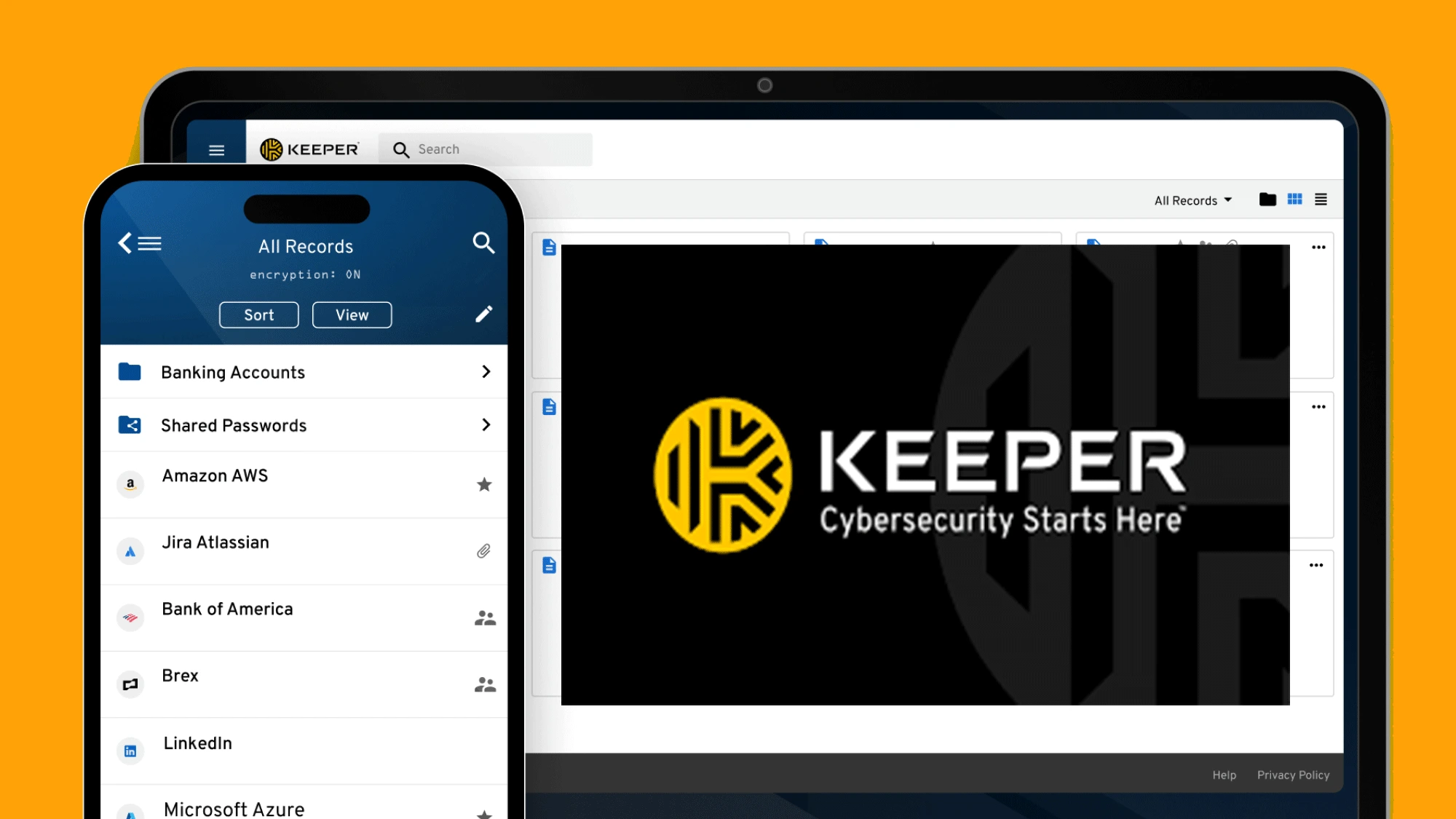
What makes it special:
I’ve tried Keeper for offline password storage, and I have to say—it’s pretty neat. Not everyone wants their passwords floating around in the cloud (and fair enough). Keeper allows you to store your passwords locally, making it an excellent choice if you’re privacy-conscious. Plus, it still has great encryption, so your passwords are safe.
Personal take:
Now, I’ll be honest. I don’t use Keeper full-time because I love syncing across devices. But I do like it when I’m in a situation where I don’t want to rely on cloud-based storage. It’s great for anyone who needs to store passwords offline but still wants a robust security system.
Key Features:
- Local storage for offline password management
- AES-256 encryption
- Secure password generator
- Customizable password categories
Cost Info:
- Free Plan: Yes, for offline storage and password generation.
- Paid Plan: Starting at $2.91/month for cloud syncing and advanced features.
- Website: keepersecurity.com
5. NordPass – Ideal for Teams and Small Businesses
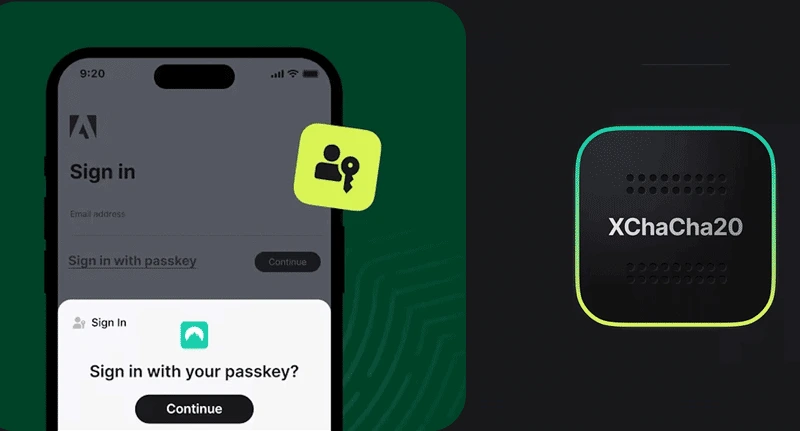
Why it’s a solid choice for business:
Okay, I’ll admit, I’m a bit of a NordPass fan. If you’re running a small business or managing a team, it’s an awesome free option. It allows you to share passwords securely with your team (without the awkward “I forgot the password” moment). Plus, the zero-knowledge encryption keeps your data under lock and key. I’ve found it especially handy when sharing passwords for project management tools with a few colleagues.
How it helped me:
One time, we were working on a big project at work, and the project manager asked for login details to our team tool. I didn’t have to scramble to figure out the password; I just pulled it up on NordPass, and we were good to go. Quick and seamless.
Key Features:
- Password sharing for teams and small businesses
- Cross-device syncing
- Zero-knowledge encryption (no one can see your passwords)
- Secure password generator
Cost Info:
- Free Plan: Yes, includes password storage and syncing across devices.
- Paid Plan: Starting at $2.49/month for business features and premium security tools.
- Website: nordpass.com
Final Thoughts about Best Free Password Manager Apps: Which One Should You Choose?
Okay, I know there are a lot of options out there, and it can get overwhelming trying to choose. Here’s the thing—it all depends on your needs. If you want something simple and transparent, Bitwarden is the way to go. If you need more advanced features, like dark web monitoring and extra layers of security, Dashlane might be your best bet.
For those of you working with a team or managing a business, NordPass is an excellent choice—especially with the ability to share passwords securely.
In the end, though, they all have one thing in common: they help keep your passwords safe and secure. And hey, that’s worth celebrating, right?
So, give them a try, see what feels right for you, and don’t let password management stress you out anymore. These tools have got your back.