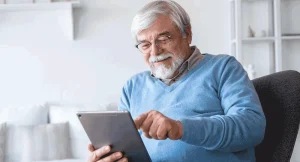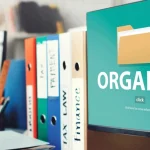Page Contents
- 1 1. Clean, Update, and Optimize First
- 2 2. Choose a Specific Role for the Tablet
- 3 3. Install Essential Productivity Apps
- 4 4. Pair It With the Right Accessories
- 5 5. Use It as a Second Screen or Smart Hub
- 6 6. Keep It Distraction-Free
- 7 Final Thoughts: How to Turn Your Old Tablet Into a Productivity Machine (Without Overthinking It)
Ever dig through your drawers and find that tablet you swore you’d use daily, but haven’t touched since the last software update? Same. The good news is, that dusty screen still has life left in it.
Knowing how to turn your old tablet into a productivity machine can save you money, reduce digital clutter, and give you a surprisingly effective secondary device. Whether it’s for work, study, or just organizing your chaotic life, the potential is right there in your hands.
Here’s how I revived mine—and how you can, too.
1. Clean, Update, and Optimize First

Before anything else, you need to give your old tablet a little TLC. Wipe off the literal dust, and then dive into the digital de-cluttering.
Start by doing a full backup of old files and performing a factory reset. This wipes out years of unused apps and weird settings, giving you a clean slate. Then, update to the latest compatible operating system—it may not be the latest latest, but most tablets still receive security patches for years.
Next, disable background app refresh for unnecessary apps, turn off system animations (especially on Android), and uninstall any bloatware you don’t need.
This step is like giving your tablet a deep breath and fresh energy. It lays the foundation for the transformation to come. After all, learning how to turn your old tablet into a productivity machine starts with making it run like new—or close to it.
2. Choose a Specific Role for the Tablet

One of the easiest ways to fall back into underusing your tablet is trying to make it do everything. In my experience, picking one clear role for your tablet helps you actually stick with it and use it daily.
Here are a few ideas:
- Digital planner or calendar hub – Sync your Google Calendar, Notion, or Apple Calendar and mount the tablet on your desk.
- Email and communication device – Keep Slack, Gmail, and Teams open while you work on your main screen.
- E-reader and annotation tool – Use apps like Kindle, Evernote, or GoodNotes to study, highlight, and review documents.
- Dedicated writing station – Pair with a Bluetooth keyboard and use apps like iA Writer or Google Docs.
Assigning it a focused purpose makes it feel like a mini product—a productivity machine in its own right. For me, using my old iPad exclusively for writing and outlining has been a game-changer.
When you’re figuring out how to turn your old tablet into a productivity machine, start by treating it like a tool, not a toy.
3. Install Essential Productivity Apps
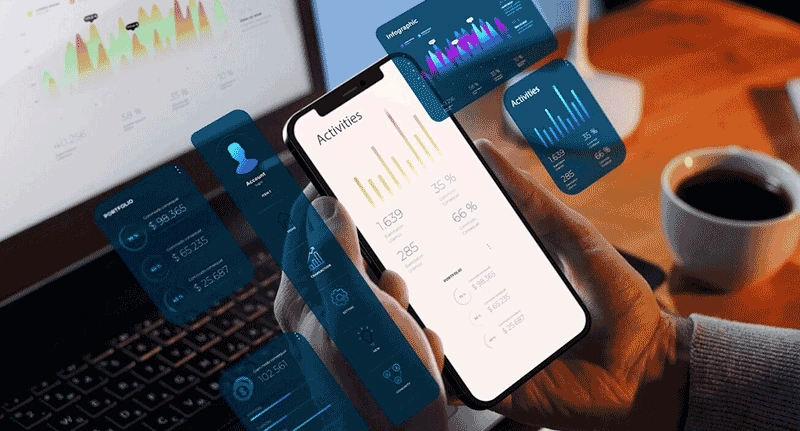
This is where the magic happens. Once your tablet’s cleaned and has a clear role, it’s time to fill it with apps that actually help you get things done.
Here are a few app categories and my go-to picks:
- Note-taking: Notion, OneNote, or GoodNotes for handwritten and typed notes
- Task management: Todoist, TickTick, or Microsoft To Do
- Calendar apps: Google Calendar, Fantastical (iOS), or Timepage
- Focus tools: Forest, Pomodoro apps, or Brain.fm
- Cloud storage: Google Drive, Dropbox, or OneDrive for syncing across devices
If you’re using it as a second screen for communication or reading, apps like Kindle, Slack, Zoom, and Gmail also earn a spot.
What surprised me most? How well an older tablet can still handle all these tasks. If you strip away games and heavy graphics, many productivity apps run just fine—even on 5-year-old hardware.
Choosing the right apps is a big part of mastering how to turn your old tablet into a productivity machine—you’re building a digital environment where every tap moves you forward.
4. Pair It With the Right Accessories
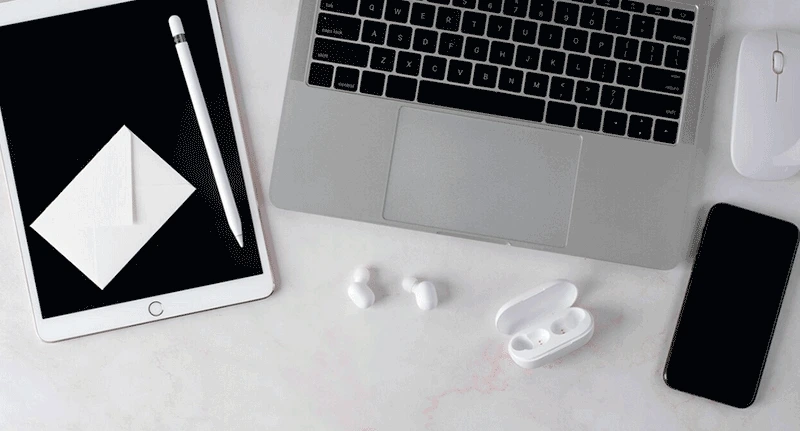
You can squeeze even more value out of your old tablet with the right accessories. These don’t have to be fancy or expensive—just functional.
Here are a few that made a difference for me:
- Bluetooth keyboard: Essential if you plan to type. Logitech makes great options compatible with most devices.
- Stylus: Ideal for taking notes, sketching, or marking up PDFs. If the original Apple Pencil or S Pen is too pricey, try aftermarket alternatives.
- Tablet stand or case: Prop it up on your desk for Zoom calls, recipes, or just better posture.
- USB-C or micro-USB hub: Let you connect flash drives, SD cards, or even an external monitor (on supported devices).
Once I had my setup dialed in, it felt like I’d built a new mini workstation, without spending hundreds. It really sold me on the idea that learning how to turn your old tablet into a productivity machine is as much about setup as it is software.
5. Use It as a Second Screen or Smart Hub
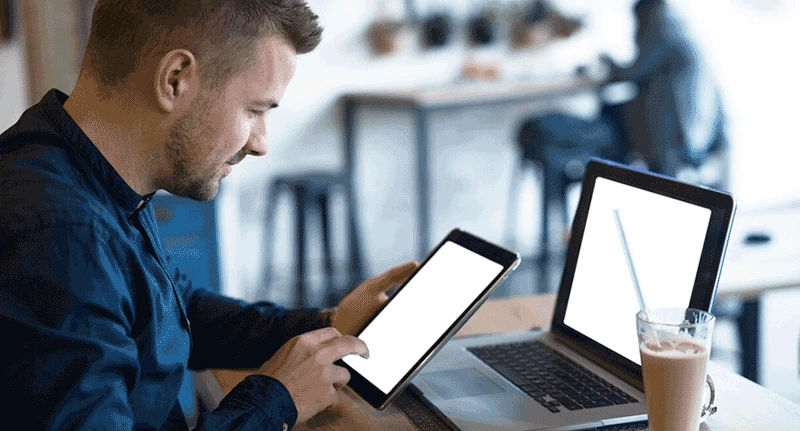
Even if your tablet isn’t blazing fast, it can still shine as a second screen. I’ve used mine side-by-side with my laptop for years, especially helpful during long writing or design sessions.
Apps like Duet Display (iOS/Android) or Spacedesk (Windows) turn your tablet into a secondary monitor. It’s perfect for keeping reference materials, task lists, or even Spotify open while you work.
Another great option? Turn it into a smart home dashboard. With widgets and automation apps (like Home Assistant, Google Home, or Alexa), you can control lights, see your schedule, or run routines at a glance.
These use cases take very little power but add a lot of value. And they’re low effort, too—once set up, they just work.
So if you’re still wondering how to turn your old tablet into a productivity machine, think utility, not speed. Even with aging hardware, a second screen or dashboard adds meaningful functionality.
6. Keep It Distraction-Free

Let’s be honest—our biggest productivity killer isn’t old tech, it’s the ping-ping-ping of distraction. And a tablet is just one tap away from a YouTube spiral unless you set some boundaries.
Here’s what worked for me:
- Turn off all non-essential notifications.
- Use focus modes or app blockers. On iPad, the Focus feature is powerful. On Android, apps like Digital Wellbeing or Stay Focused work well.
- Create a dedicated productivity home screen. Only include apps you use for work, planning, reading, or focus.
A good trick is to use a different Apple ID or Google account focused only on productivity. That way, none of your usual “fun” apps or subscriptions follow you over.
Trust me, the real hack in how to turn your old tablet into a productivity machine is minimizing the temptation to doomscroll.
Final Thoughts: How to Turn Your Old Tablet Into a Productivity Machine (Without Overthinking It)
Turning an old tablet into something genuinely useful isn’t just a fun weekend project—it’s surprisingly satisfying. I’ve done this a couple of times now, mostly because I hate seeing gadgets collect dust. And honestly? It’s kind of amazing what a “retired” device can do when you give it a second chance.
Whether it becomes your distraction-free writing tool, a digital planner on your desk, or even just a smarter way to manage your smart home, it doesn’t take much to make it feel like a mini productivity machine. The key, at least in my experience, is to keep it simple. One or two core functions. No clutter. Just something that works.
Learning how to turn your old tablet into a productivity machine isn’t about maxing out its specs or downloading every app in the store. It’s about being intentional. Strip it down to what really helps you focus, stay organized, or lighten your mental load a bit—and suddenly that tablet becomes more than just “the old one you never use.”
So yeah, maybe give that drawer gadget another look. It might not be the fastest device anymore, but with the right setup? It could easily become your favorite low-key productivity companion.